1. Intro
Making commits to a repository can be nerve wracking.In this lesson we'll look at git commit --amend,
git revert, and git reset.
With git commit --amend, you can alter the most recent commit.
You'd wan to do this if you forgot to include a file in the commit or had a typo in the commit message.
With git revert, you provide it the SHA of the conmmit that you want reverted.
The changes that were made in that commit are reversed.
So lines that were added in the commit will be deleted.
With git reset, you can actually delete commits.
Now you can't delete just any commit.
You have to delete commits in order.
But this is a potentially dangerous command.
2. Modifying The Last Commit
Changing The Last Commit
You've already made plenty of commits with the
git commit command. Now with the --amend flag, you can alter the most-recent commit.$ git commit --amend
If your Working Directory is clean (meaning there aren't any uncommitted changes in the repository), then running
git commit --amend will let you provide a new commit message. Your code editor will open up and display the original commit message. Just fix a misspelling or completely reword it! Then save it and close the editor to lock in the new commit message.Add Forgotten Files To Commit
Alternatively,
git commit --amend will let you include files (or changes to files) you might've forgotten to include. Let's say you've updated the color of all navigation links across your entire website. You committed that change and thought you were done. But then you discovered that a special nav link buried deep on a page doesn't have the new color. You could just make a new commit that updates the color for that one link, but that would have two back-to-back commits that do practically the exact same thing (change link colors).
Instead, you can amend the last commit (the one that updated the color of all of the other links) to include this forgotten one. To do get the forgotten link included, just:
- edit the file(s)
- save the file(s)
- stage the file(s)
- and run
git commit --amend
So you'd make changes to the necessary CSS and/or HTML files to get the forgotten link styled correctly, then you'd save all of the files that were modified, then you'd use
git add to stage all of the modified files (just as if you were going to make a new commit!), but then you'd run git commit --amend to update the most-recent commit instead of creating a new one.3. Reverting A Commit
What Is A Revert?
When you tell Git to revert a specific commit, Git takes the changes that were made in commit and does the exact opposite of them. Let's break that down a bit. If a character is added in commit A, if Git reverts commit A, then Git will make a new commit where that character is deleted. It also works the other way where if a character/line is removed, then reverting that commit will add that content back!
We ended the previous lesson with a merge conflict and resolved that conflict by setting the heading to
Adventurous Quest. Let's say that there's a commit in your repository that changes the heading now to Quests & Crusades.
The git revert Command
Now that I've made a commit with some changes, I can revert it with the
git revertcommand$ git revert
Since the SHA of the most-recent commit is
db7e87a, to revert it: I'll just run git revert db7e87a (this will pop open my code editor to edit/accept the provided commit message)
I'll get the following output:
Did you see how the output of the
git revert command tells us what it reverted? It uses the commit message of the commit that I told it to revert. Something that's also important is that it creates a new commit.Revert Recap
To recap, the
git revert command is used to reverse a previously made commit:$ git revert
This command:
- will undo the changes that were made by the provided commit
- creates a new commit to record the change
Further Research
- git-revert from Git Docs
- git revert Atlassian tutorial
4. Resetting Commits
Reset vs Revert
At first glance, resetting might seem coincidentally close to reverting, but they are actually quite different. Reverting creates a new commit that reverts or undos a previous commit. Resetting, on the other hand, erases commits!
⚠️ Resetting Is Dangerous ⚠️
You've got to be careful with Git's resetting capabilities. This is one of the few commands that lets you erase commits from the repository. If a commit is no longer in the repository, then its content is gone.To alleviate the stress a bit, Git does keep track of everything for about 30 days before it completely erases anything. To access this content, you'll need to use thegit reflogcommand. Check out these links for more info:
Relative Commit References
You already know that you can reference commits by their SHA, by tags, branches, and the special
HEAD pointer. Sometimes that's not enough, though. There will be times when you'll want to reference a commit relative to another commit. For example, there will be times where you'll want to tell Git about the commit that's one before the current commit...or two before the current commit. There are special characters called "Ancestry References" that we can use to tell Git about these relative references. Those characters are:^– indicates the parent commit~– indicates the first parent commit
Here's how we can refer to previous commits:
- the parent commit – the following indicate the parent commit of the current commit
- HEAD^
- HEAD~
- HEAD~1
- the grandparent commit – the following indicate the grandparent commit of the current commit
- HEAD^^
- HEAD~2
- the great-grandparent commit – the following indicate the great-grandparent commit of the current commit
- HEAD^^^
- HEAD~3
The main difference between the
^ and the ~ is when a commit is created from a merge. A merge commit has two parents. With a merge commit, the ^ reference is used to indicate the first parent of the commit while ^2 indicates the second parent. The first parent is the branch you were on when you ran git merge while the second parent is the branch that was merged in.
It's easier if we look at an example. This what my
git log currently shows:* 9ec05ca (HEAD -> master) Revert "Set page heading to "Quests & Crusades""
* db7e87a Set page heading to "Quests & Crusades"
* 796ddb0 Merge branch 'heading-update'
|\
| * 4c9749e (heading-update) Set page heading to "Crusade"
* | 0c5975a Set page heading to "Quest"
|/
* 1a56a81 Merge branch 'sidebar'
|\
| * f69811c (sidebar) Update sidebar with favorite movie
| * e6c65a6 Add new sidebar content
* | e014d91 (footer) Add links to social media
* | 209752a Improve site heading for SEO
* | 3772ab1 Set background color for page
|/
* 5bfe5e7 Add starting HTML structure
* 6fa5f34 Add .gitignore file
* a879849 Add header to blog
* 94de470 Initial commit
Let's look at how we'd refer to some of the previous commits. Since
HEAD points to the 9ec05ca commt:HEAD^is thedb7e87acommitHEAD~1is also thedb7e87acommitHEAD^^is the796ddb0commitHEAD~2is also the796ddb0commitHEAD^^^is the0c5975acommitHEAD~3is also the0c5975acommitHEAD^^^2is the4c9749ecommit (this is the grandparent's (HEAD^^) second parent (^2))
Which Commit?
Use this repository to answer the following quiz questions:
* 9ec05ca (HEAD -> master) Revert "Set page heading to "Quests & Crusades""
* db7e87a Set page heading to "Quests & Crusades"
* 796ddb0 Merge branch 'heading-update'
|\
| * 4c9749e (heading-update) Set page heading to "Crusade"
* | 0c5975a Set page heading to "Quest"
|/
* 1a56a81 Merge branch 'sidebar'
|\
| * f69811c (sidebar) Update sidebar with favorite movie
| * e6c65a6 Add new sidebar content
* | e014d91 (footer) Add links to social media
* | 209752a Improve site heading for SEO
* | 3772ab1 Set background color for page
|/
* 5bfe5e7 Add starting HTML structure
* 6fa5f34 Add .gitignore file
* a879849 Add header to blog
* 94de470 Initial commit
The git reset Command
The git reset command is used to reset (erase) commits:
$ git reset
It can be used to:
- move the HEAD and current branch pointer to the referenced commit
- erase commits
- move committed changes to the staging index
- unstage committed changes
The
git reset command is used to reset (erase) commits:$ git reset
It can be used to:
- move the HEAD and current branch pointer to the referenced commit
- erase commits
- move committed changes to the staging index
- unstage committed changes
Git Reset's Flags
The way that Git determines if it erases, stages previously committed changes, or unstages previously committed changes is by the flag that's used. The flags are:
--mixed--soft--hard
It's easier to understand how they work with a little animation.
The way that Git determines if it erases, stages previously committed changes, or unstages previously committed changes is by the flag that's used. The flags are:
--mixed--soft--hard
It's easier to understand how they work with a little animation.
💡 Backup Branch 💡
Remember that using the git reset command will erase commits from the current branch. So if you want to follow along with all the resetting stuff that's coming up, you'll need to create a branch on the current commit that you can use as a backup.
Before I do any resetting, I usually create a backup branch on the most-recent commit so that I can get back to the commits if I make a mistake:
$ git branch backup
Remember that using thegit resetcommand will erase commits from the current branch. So if you want to follow along with all the resetting stuff that's coming up, you'll need to create a branch on the current commit that you can use as a backup.Before I do any resetting, I usually create abackupbranch on the most-recent commit so that I can get back to the commits if I make a mistake:$ git branch backup
Reset's --mixed Flag
Let's look at each one of these flags.
* 9ec05ca (HEAD -> master) Revert "Set page heading to "Quests & Crusades""
* db7e87a Set page heading to "Quests & Crusades"
* 796ddb0 Merge branch 'heading-update'
HEAD pointing to master on commit 9ec05ca, running git reset --mixed HEAD^ will take the changes made in commit 9ec05caand move them to the working directory.
Let's look at each one of these flags.
* 9ec05ca (HEAD -> master) Revert "Set page heading to "Quests & Crusades""
* db7e87a Set page heading to "Quests & Crusades"
* 796ddb0 Merge branch 'heading-update'
Using the sample repo above with
HEAD pointing to master on commit 9ec05ca, running git reset --mixed HEAD^ will take the changes made in commit 9ec05caand move them to the working directory.💡 Back To Normal 💡
If you created the backup branch prior to resetting anything, then you can easily get back to having the master branch point to the same commit as the backupbranch. You'll just need to:
- remove the uncommitted changes from the working directory
- merge
backup into master (which will cause a Fast-forward merge and move master up to the same point as backup)
$ git checkout -- index.html
$ git merge backup
If you created thebackupbranch prior to resetting anything, then you can easily get back to having themasterbranch point to the same commit as thebackupbranch. You'll just need to:
- remove the uncommitted changes from the working directory
- merge
backupintomaster(which will cause a Fast-forward merge and movemasterup to the same point asbackup)$ git checkout -- index.html $ git merge backup
Reset's --soft Flag
Let's use the same few commits and look at how the --soft flag works:
* 9ec05ca (HEAD -> master) Revert "Set page heading to "Quests & Crusades""
* db7e87a Set page heading to "Quests & Crusades"
* 796ddb0 Merge branch 'heading-update'
git reset --soft HEAD^ will take the changes made in commit 9ec05ca and move them directly to the Staging Index.
Let's use the same few commits and look at how the
--soft flag works:* 9ec05ca (HEAD -> master) Revert "Set page heading to "Quests & Crusades""
* db7e87a Set page heading to "Quests & Crusades"
* 796ddb0 Merge branch 'heading-update'
Running
git reset --soft HEAD^ will take the changes made in commit 9ec05ca and move them directly to the Staging Index.
Reset's --hard Flag
Last but not least, let's look at the --hard flag:
* 9ec05ca (HEAD -> master) Revert "Set page heading to "Quests & Crusades""
* db7e87a Set page heading to "Quests & Crusades"
* 796ddb0 Merge branch 'heading-update'
git reset --hard HEAD^ will take the changes made in commit 9ec05ca and erases them.
Now it's your turn!
Refer to the following repository:
* e014d91 (HEAD -> master, footer) Add links to social media
* 209752a Improve site heading for SEO
* 3772ab1 Set background color for page
* 5bfe5e7 Add starting HTML structure
* 6fa5f34 Add .gitignore file
* a879849 Add header to blog
* 94de470 Initial commit
Last but not least, let's look at the
--hard flag:* 9ec05ca (HEAD -> master) Revert "Set page heading to "Quests & Crusades""
* db7e87a Set page heading to "Quests & Crusades"
* 796ddb0 Merge branch 'heading-update'
Running
git reset --hard HEAD^ will take the changes made in commit 9ec05ca and erases them.
Now it's your turn!
Refer to the following repository:
* e014d91 (HEAD -> master, footer) Add links to social media
* 209752a Improve site heading for SEO
* 3772ab1 Set background color for page
* 5bfe5e7 Add starting HTML structure
* 6fa5f34 Add .gitignore file
* a879849 Add header to blog
* 94de470 Initial commitReset Recap
To recap, the git reset command is used erase commits:
$ git reset
It can be used to:
- move the HEAD and current branch pointer to the referenced commit
- erase commits with the
--hard flag
- moves committed changes to the staging index with the
--soft flag
- unstages committed changes
--mixed flag
Typically, ancestry references are used to indicate previous commits. The ancestry references are:
^ – indicates the parent commit~ – indicates the first parent commit
git reset command is used erase commits:$ git reset
--hard flag--soft flag--mixed flag^ – indicates the parent commit~ – indicates the first parent commitFurther Research
- git-reset from Git docs
- Reset Demystified from Git Blog
- Ancestry References from Git Book
5. Lesson Outro
We look that git commits --amend flag to reword or update the most recent commit.We looked at the git revert command to undo a specific commit, and we just looked at the git reset command to reset or erase changes, but remember be careful with that last one.
Knowing how to fix mistakes definitely gave me the confidence to experiment, and hope you
more confident making changes now that you know how undo them.
6. Course Outro
Expand On Your Git Skills
- take the companion GitHub course
- create a repo to track your computer's settings - https://dotfiles.github.io/
- develop the next, awesome feature for your personal project
- try tackling some Git challenges with the Git-it app




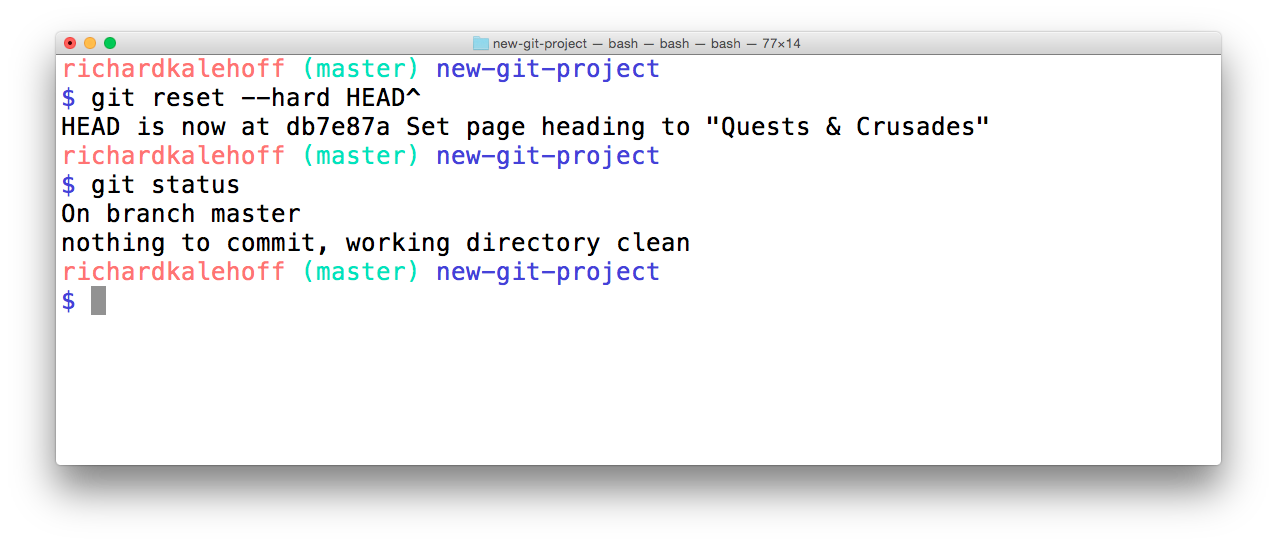






0 개의 댓글:
댓글 쓰기